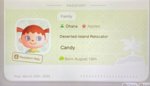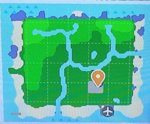This is the official sticky thread for sharing your captured screenshots and videos from Animal Crossing: New Horizons! You should always post this content in here unless you have screenshots or videos surrounding a specific topic that would be useful to others and deserves its own thread.
Please...
Screenshot and Videos Guide
Here is a brief summary of how to capture and share screenshots or videos on Nintendo Switch for Animal Crossing: New Horizons. This will be updated further at a later date.
Capturing Screenshots and Videos
To capture a screenshot on your Nintendo Switch, press the capture button on the bottom of the left Joy-Con! On a Pro Controller, the button will be towards the centre-left of the controller. For a video, simply hold down the capture button.
For viewing your captured screenshots and videos, head to the Switch Home Menu and press the blue Albums button along the bottom. See the official Nintendo support article here for more information.
Sharing Screenshots and Videos
You can use the built-in Share function in the Albums app to post your screenshots or videos to either Twitter or Facebook. See the official Nintendo support article here for more information.
Alternatively, if you are using an SD Card, you can remove it from your Switch and insert the card into a computer to retrieve the images manually for upload on TBT. (or another website) The SD Card can be found under the kickstand on the back.
Note: We, the staff, will be creating a series of relevant sticky threads for New Horizons shortly and closing similar existing threads. This is to have full control over the OPs of the threads, and to eliminate any fighting over who gets the make 'the' thread.
Please...
- Be considerate with the number of screenshots and frequency in which you post. It'd be best to limit to 10 or less screenshots per post and not make posts more than once per day in order to share the thread with others and not dominate all of the space.
- Use spoiler tags if you are time traveling and sharing content that is far ahead of what most players have likely seen, at least for the first few weeks after release date.
- Only post in here if you have either content to share, or are replying to someone else's content.
Screenshot and Videos Guide
Here is a brief summary of how to capture and share screenshots or videos on Nintendo Switch for Animal Crossing: New Horizons. This will be updated further at a later date.
Capturing Screenshots and Videos
To capture a screenshot on your Nintendo Switch, press the capture button on the bottom of the left Joy-Con! On a Pro Controller, the button will be towards the centre-left of the controller. For a video, simply hold down the capture button.
For viewing your captured screenshots and videos, head to the Switch Home Menu and press the blue Albums button along the bottom. See the official Nintendo support article here for more information.
Sharing Screenshots and Videos
You can use the built-in Share function in the Albums app to post your screenshots or videos to either Twitter or Facebook. See the official Nintendo support article here for more information.
Alternatively, if you are using an SD Card, you can remove it from your Switch and insert the card into a computer to retrieve the images manually for upload on TBT. (or another website) The SD Card can be found under the kickstand on the back.
Note: We, the staff, will be creating a series of relevant sticky threads for New Horizons shortly and closing similar existing threads. This is to have full control over the OPs of the threads, and to eliminate any fighting over who gets the make 'the' thread.